Track Ensure is a company that provides an online subscription service to a total tracking system full of features that give you or your business ultimate control with real-time tracking and the tools you need to manage and visualize tracking data.
If you would like to find out how to make money by selling for TrackEnsure, please see this page
TrackEnsure functions through a web applicaton and corresponding mobile app. The weblogin allows you to manage and track devices running the TrackEnsure mobile app. Here is how to get started:
| WEB APPLICATION | MOBILE APP | |||
|---|---|---|---|---|
| 1. SIGN UP & CONNECT DEVICES TO TRACK | ||||
1 |
REGISTER WEB ACCOUNT, GET PIN CODE
|
|||
|
Sign Up online and you will be provided a PIN CODE that you can use to track mobile devices. 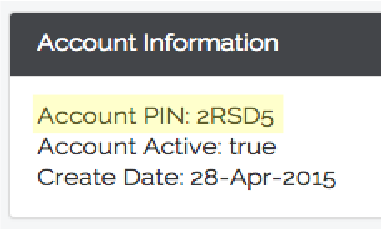 |
DOWNLOAD AND OPEN THE TRACKENSURE APP AND ENTER THE PIN CODE
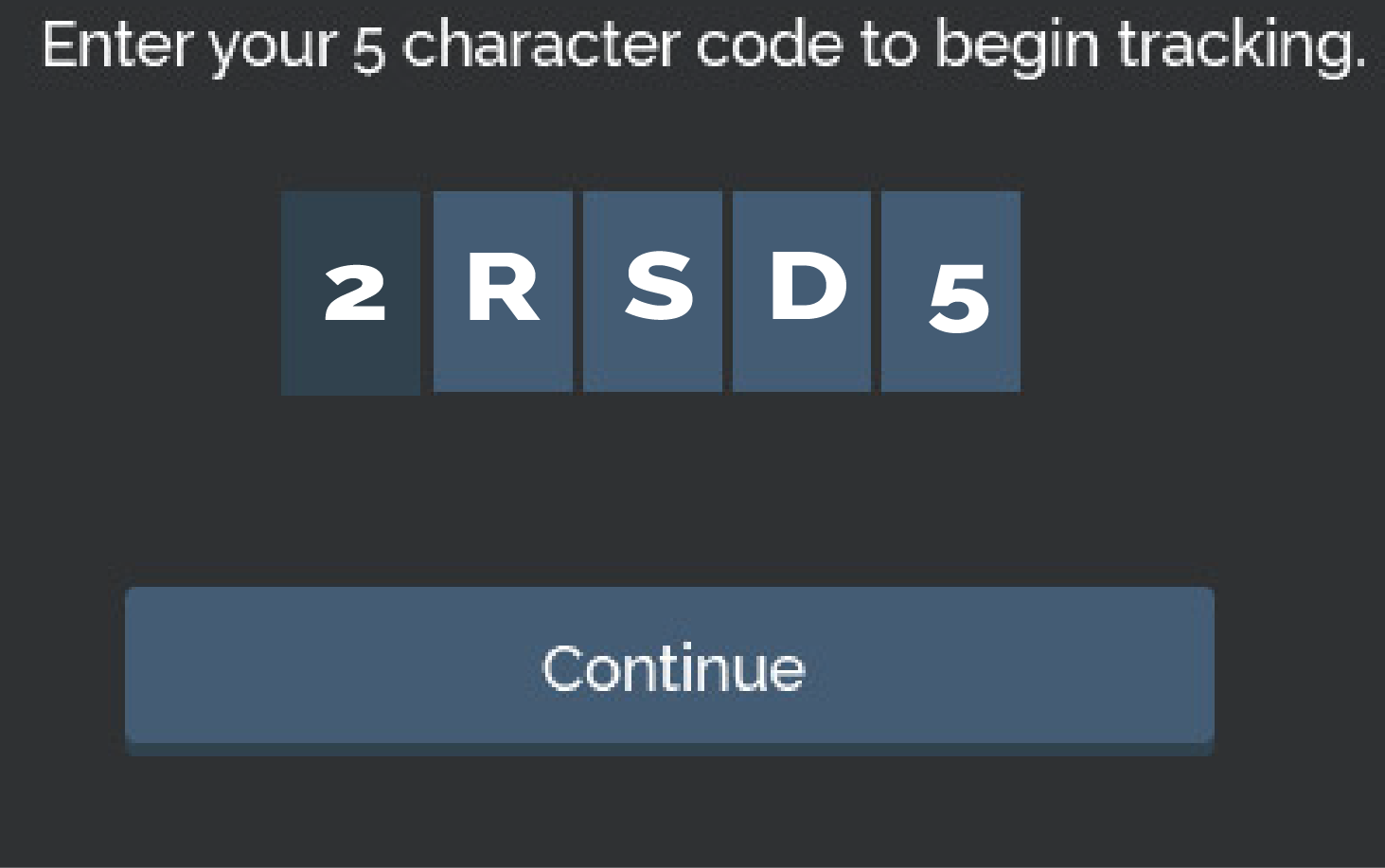
|
2 |
||
3 |
SEE A LIST OF DEVICES THAT HAVE ENTERED YOUR PIN, APPROVE DEVICES TO BEGIN TRACKING
|
|||
|
ONCE APPROVED YOU START SENDING YOUR LOCATION DATA TO THE WEB APPLICATION
|
4 |
|||
| 2. VIEW DEVICES ON THE MAP IN REAL TIME, SEND & RECEIVE MESSAGES BETWEEN THE WEB APPLICATION AND THE DEVICES. | ||||
1 |
RECORD DEVICE LOCATION DATA
|
|||
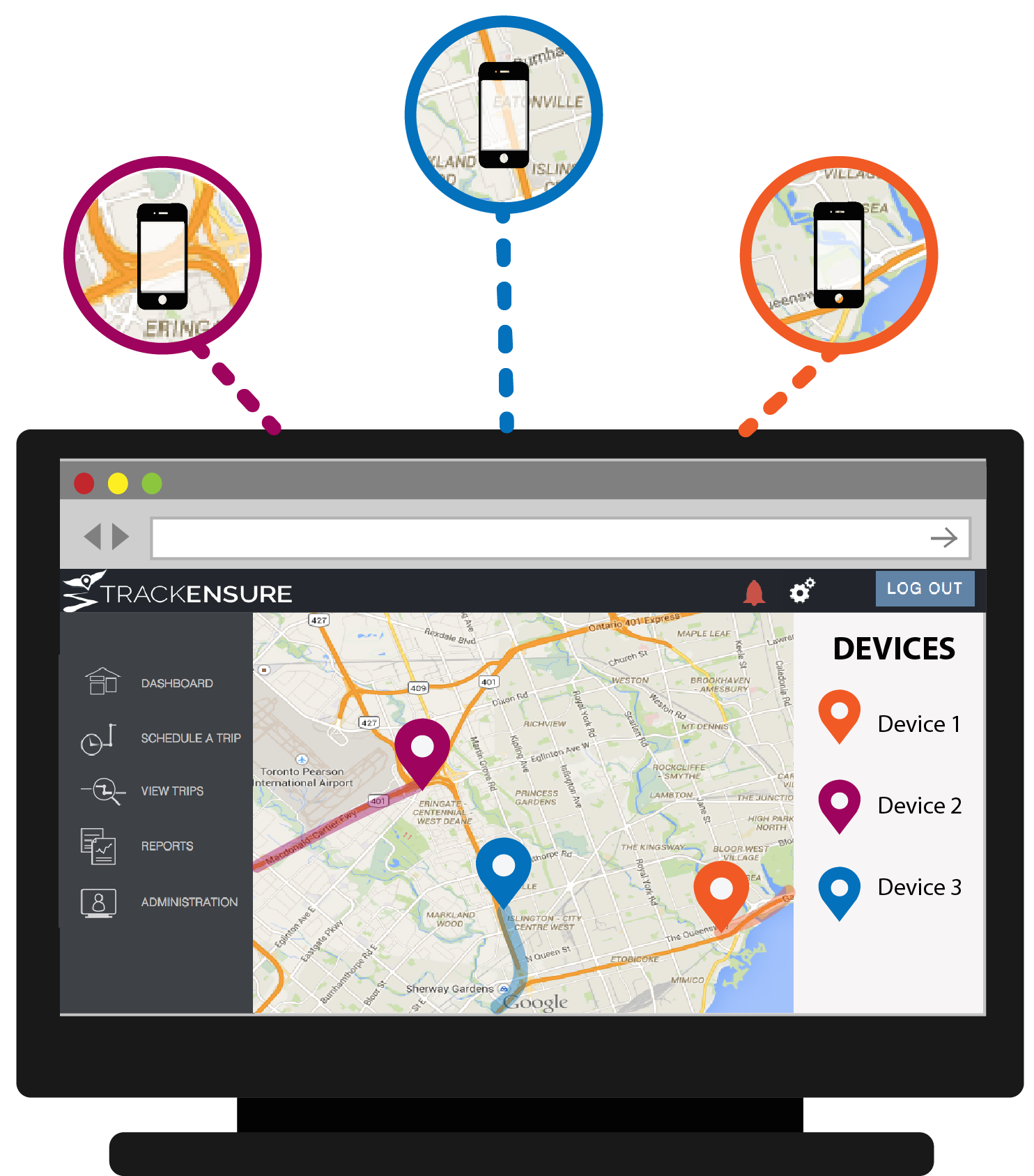
|
||||
2 |
VIEW REAL TIME DEVICE LOCATION
|
|||
Track your devices on a map in real-time |
||||
3 |
VIEW DEVICE LOCATION HISTORY
|
|||
See where your devices have been and track their movement to analyse later |
||||
| 3. DRAW ZONES TO START RECEIVING ALERTS AND REMINDERS DEPENDING ON LOCATION | ||||
1 |
ADD ZONES TO THE ACCOUNT
|
|||
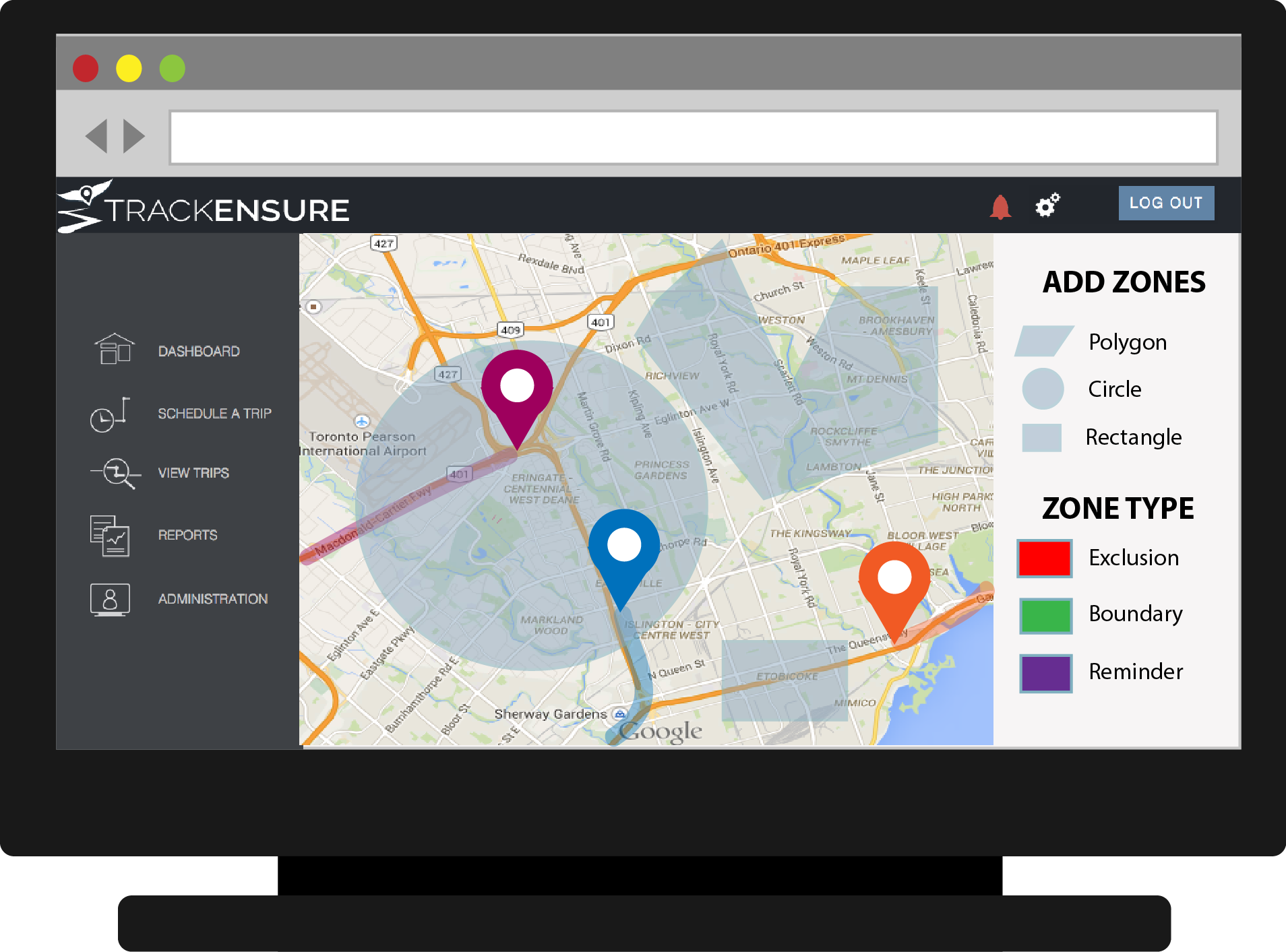
Select zones and draw on the map to encircle areas that you would like to assign to devices |
||||
2 |
ASSIGN BOUNDRY, EXCLUSION, AND REMINDER ZONES TO DEVICES
|
|||
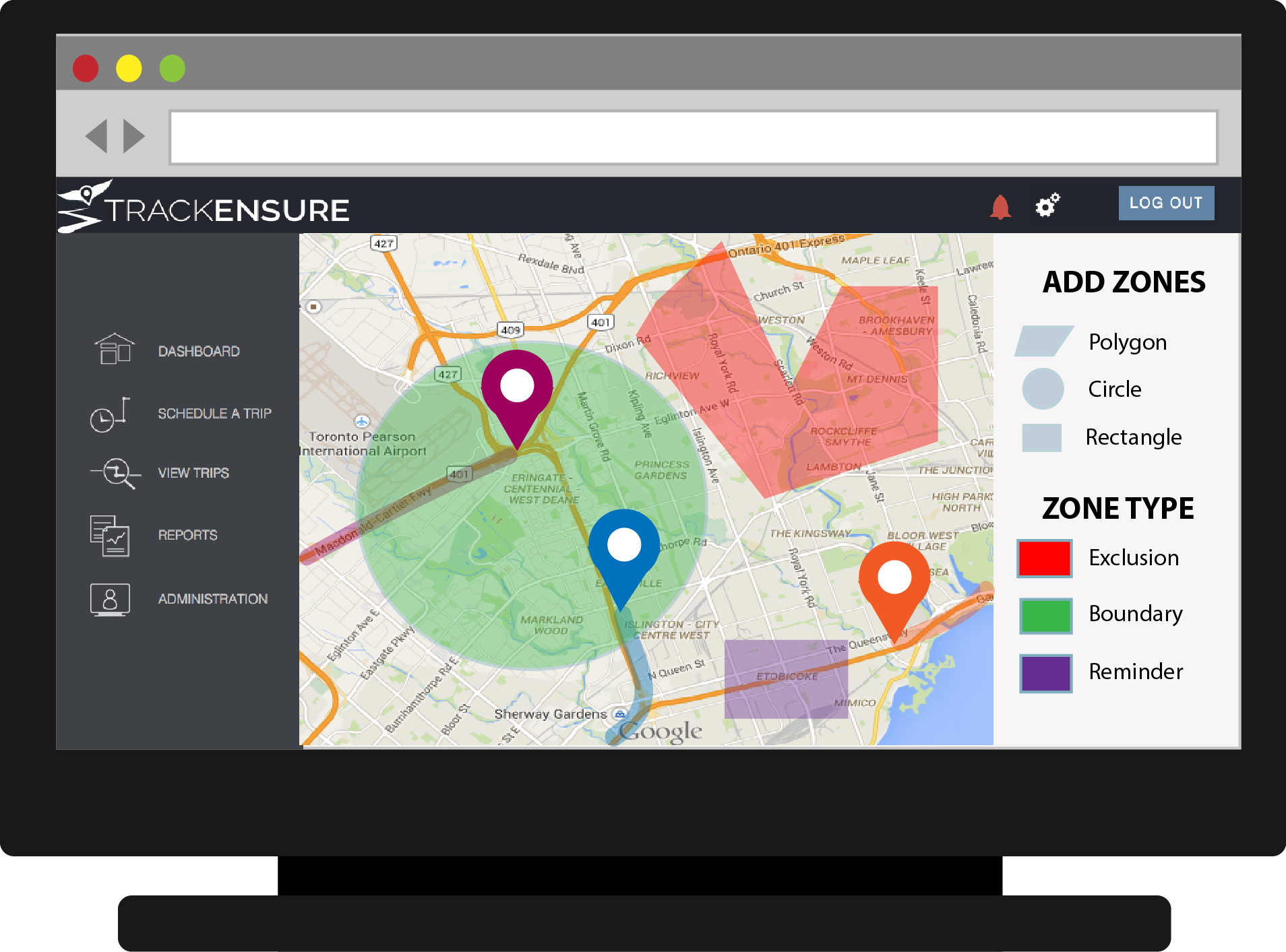
There are 3 types of zones that can be added |
RECEIVE ZONE INFORMATION, SHOW ZONES, NOTIFY THE USER OF ENTERING AND LEAVING DIFFERENT ZONES.
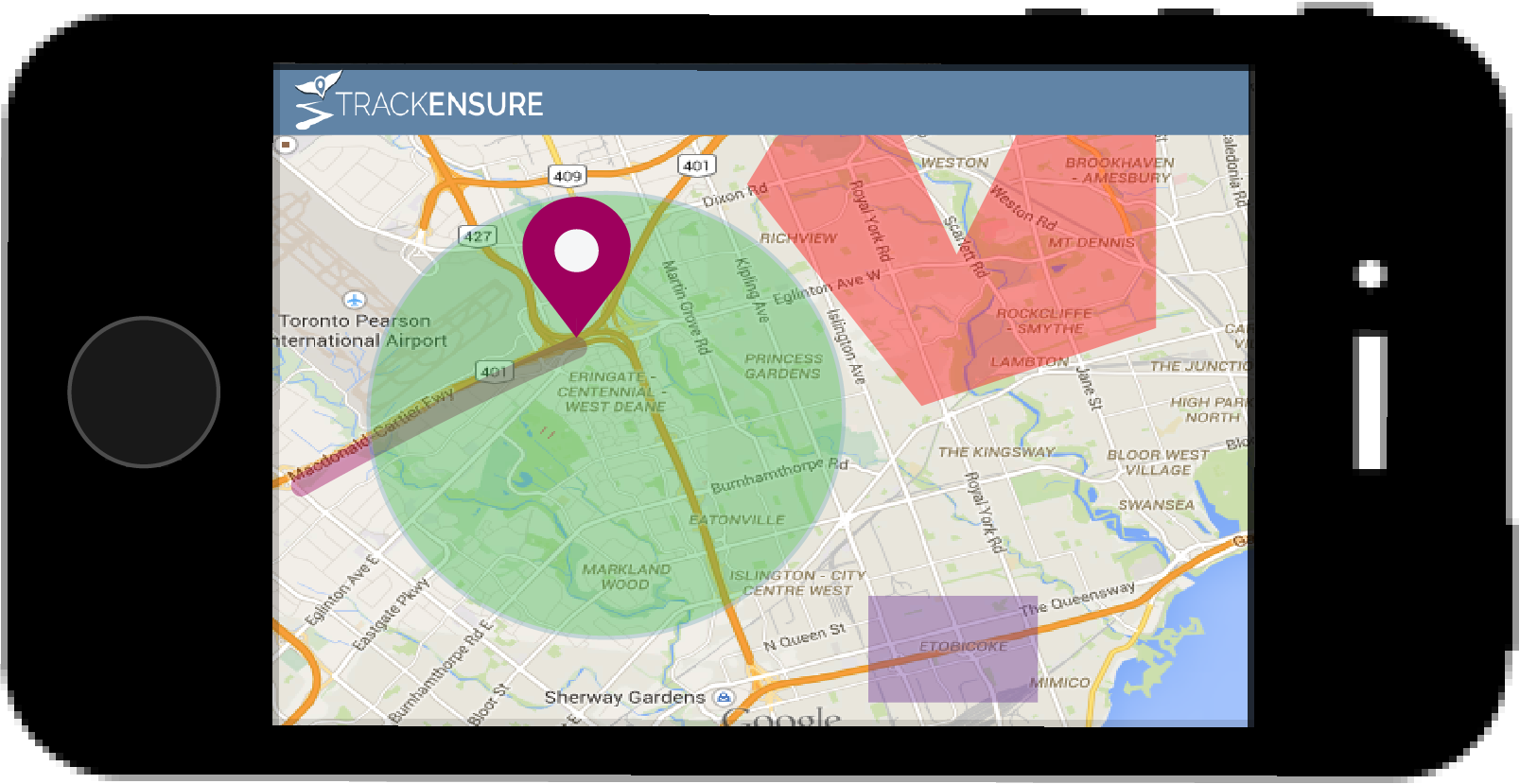
|
3 |
||
|
|
|||
|
|
|||
|
|
|||
| 4. CREATE AND CONTROL TRIP ROUTES | ||||
1 |
CREATE A TRIP
|
START A TRIP BY ENTERING A TRIP NUMBER
|
3 |
|
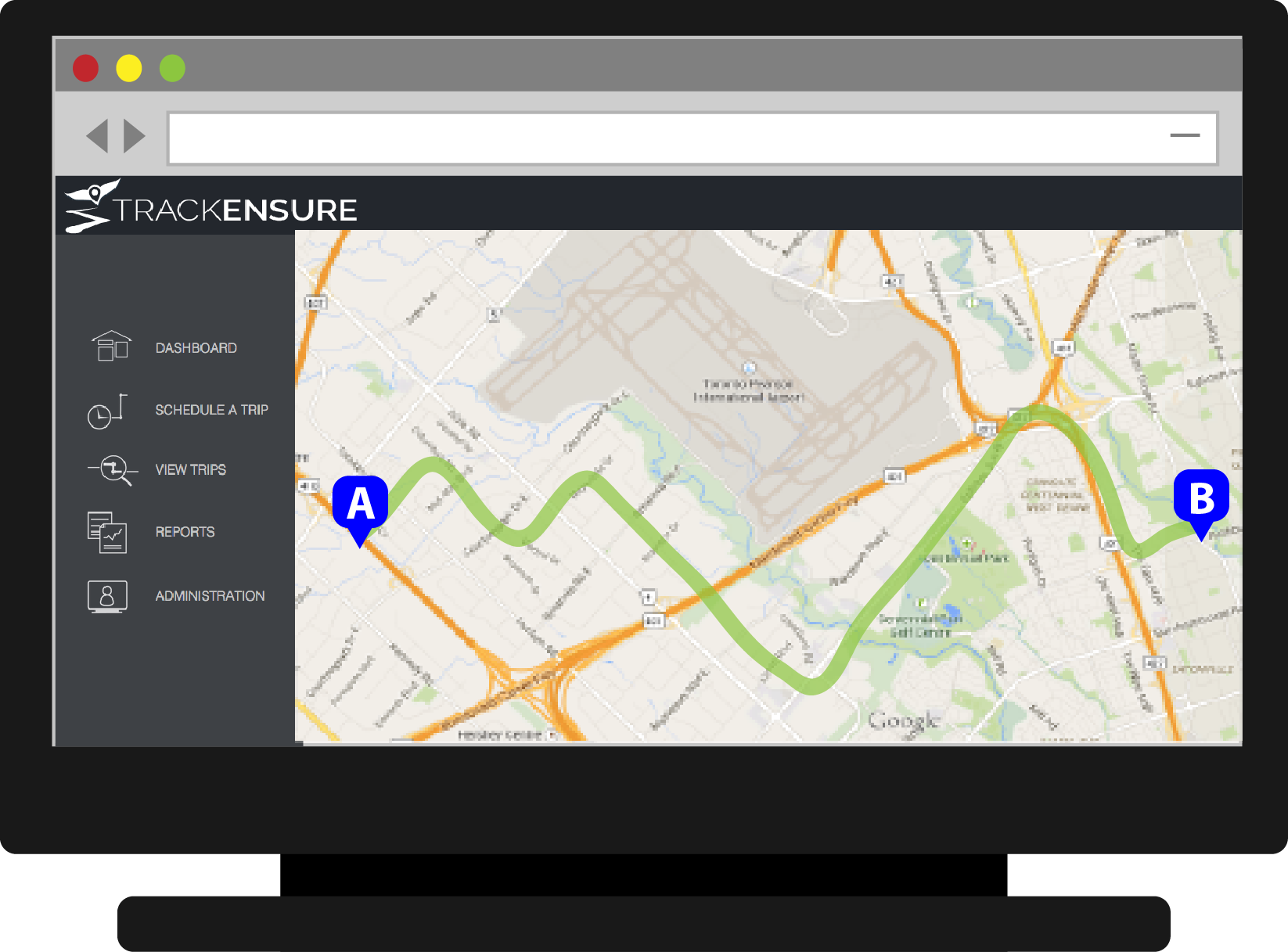 Add addresses of points in your trip. Draw a route for your devices to follow |
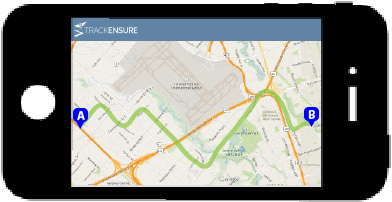
The web account will provide you with number for each trip you create, enter the number on the device you would like to start the trip |
|||
2 |
ADD ZONES FOR THE TRIP
|
VIEW TRIP DATA (PATH, ZONES,
CHECKPOINTS) ON THE MAP, SEND/RECEIVE TRIP MESSAGES |
4 |
|
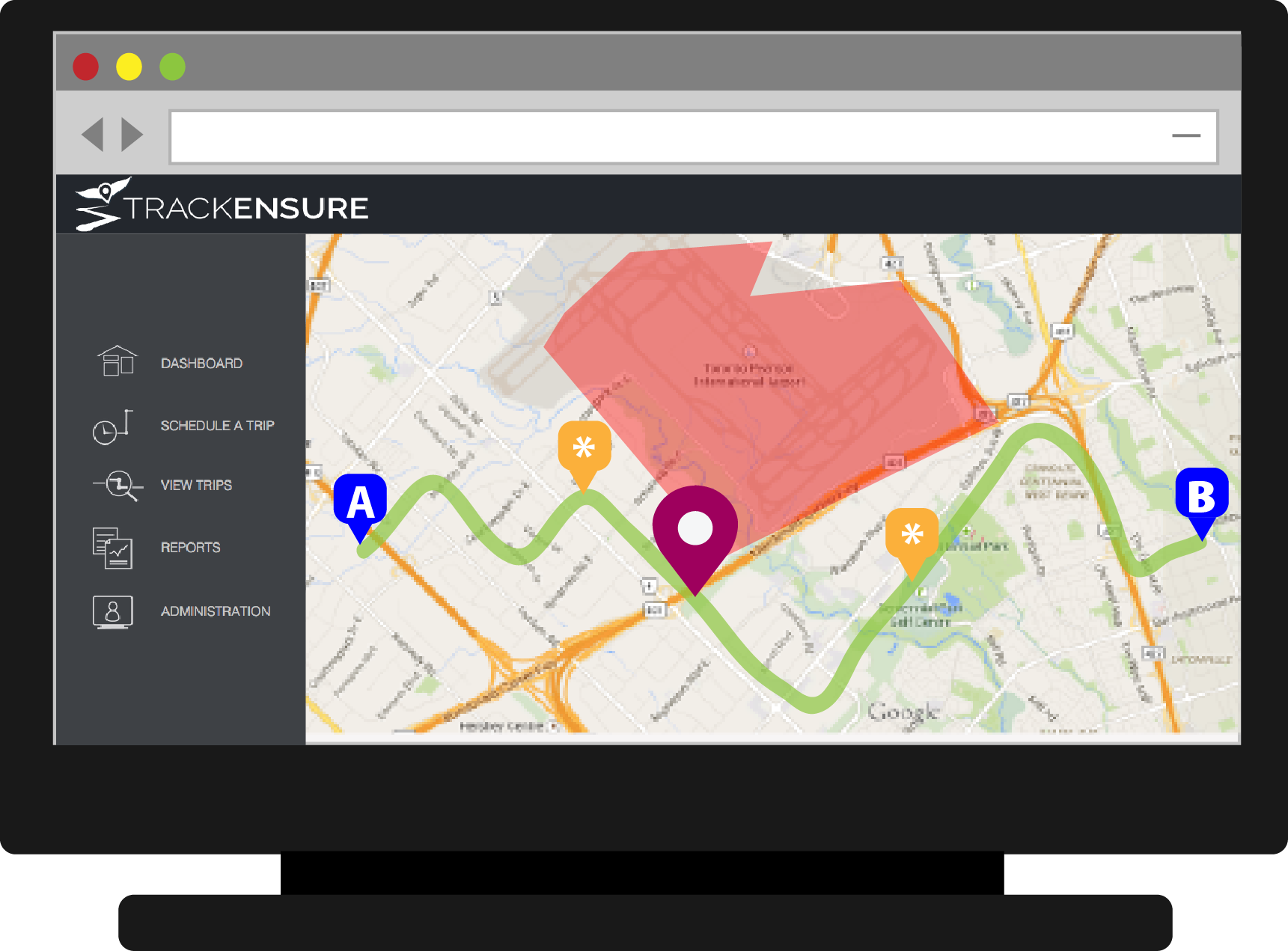
|
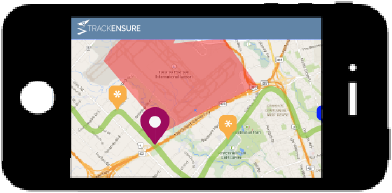
Once you begin trip see the route, checkpoints, and exclusion zones along the way as well as your position along the trip |
|||
| 5. MONITOR TRIP PROGRESS IN REAL-TIME | ||||
1 |
MONITOR TRIP PROGRESS IN REAL-TIME
SEE ESTIMATED TIME OF ARRIVAL (ETA) & OTHER DATA |
VIEW CURRENT TRIP INFORMATION AND PROGRESS
|
1 |
|
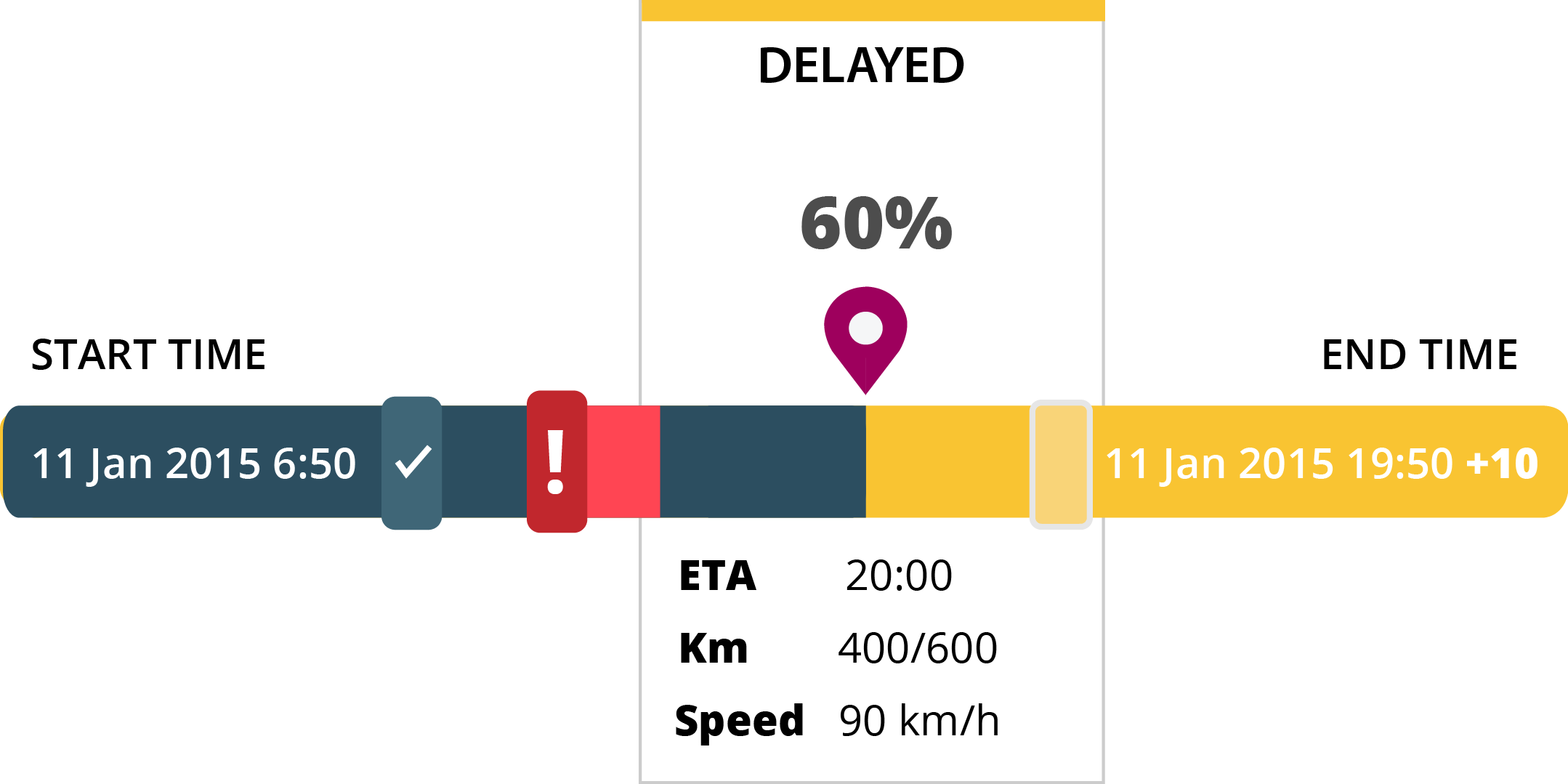 View the progress your devices have made on their trips, what points they have passed and whether they are on time, delayed or off-track through our easy to read, informative progress bar, and their estimated time of arrival (ETA). |
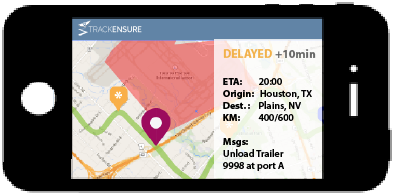
View the information and messages about your current trip directly from your device and receive notifications |
|||
2 |
VIEW HISTORY OF TRIPS
|
IF LOGGED IN AS A MANAGER: | ||
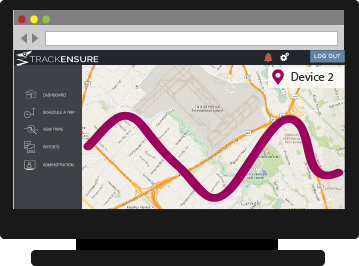
Trips your devices take will be stored so you can reference them later |
VIEW REAL TIME LOCATION OF ALL DEVICES ASSIGNED TO THE ACCOUNT
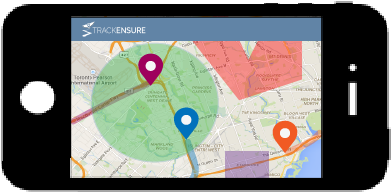
For convenience, if you are logged in as a manager, you can see all the devices assigned to your account through the mobile app as well. |
2 |
||